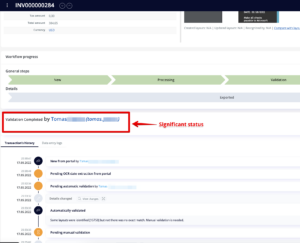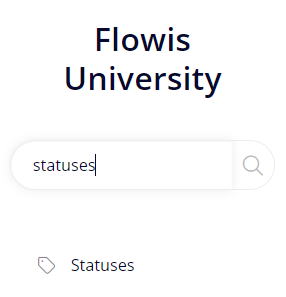
To create Workflows (the routing of the Transaction), you must first define Statuses. Status informs about the state of the Transaction at a certain time.
How to create a new Status
Status group – not mandatory, can be used to differentiate Statuses for filtering/overview or to build hierarchy over them as Status Groups can be assigned under/above each other. Must be created before new Status is set up. Learn more about Status Groups in our separate article.
Name – name of the Status should be short and self-explanatory
Description – only for internal reference for admins, description is not displayed to Users
Status color – you can select from multiple colors, e.g. green color for the successful posting of the invoice, red for rejection, orange for pending statuses, etc.
Status icon – you can select from plenty of icons for your Status. All icons can be found here: https://fontawesome.com/icons
Significant – if checked, actions made in this significant Status will be pinned on top of the Transaction’s history
Assigned to users? – determines if the Transaction in this Status is assigned to some User(s) who are defined in Assignments. E.g. status Pending approval – will be assigned to approver, status Invoice posted to ERP – won’t be assigned to anyone.
Show transactions in the action list? – determines if a Transaction in a particular Status should be shown in the Action list
Show in filter? – determines if this Status should be available in the filter (on the top of the screen when you are in the list of Transactions – some Statuses could be excluded from the filter, e.g. “Deleted” etc.)
Closed? – determines if the Status is considered final (E.g. Completed, Rejected, Invoice posted to ERP, etc.)
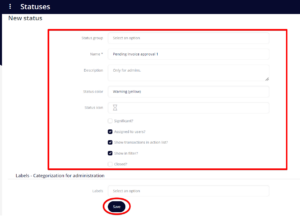
After the Statuses are created, they have to be added to Workflows. Learn more about Workflows in our separate article.
In the Transaction’s detail, Statuses are displayed on the timeline.